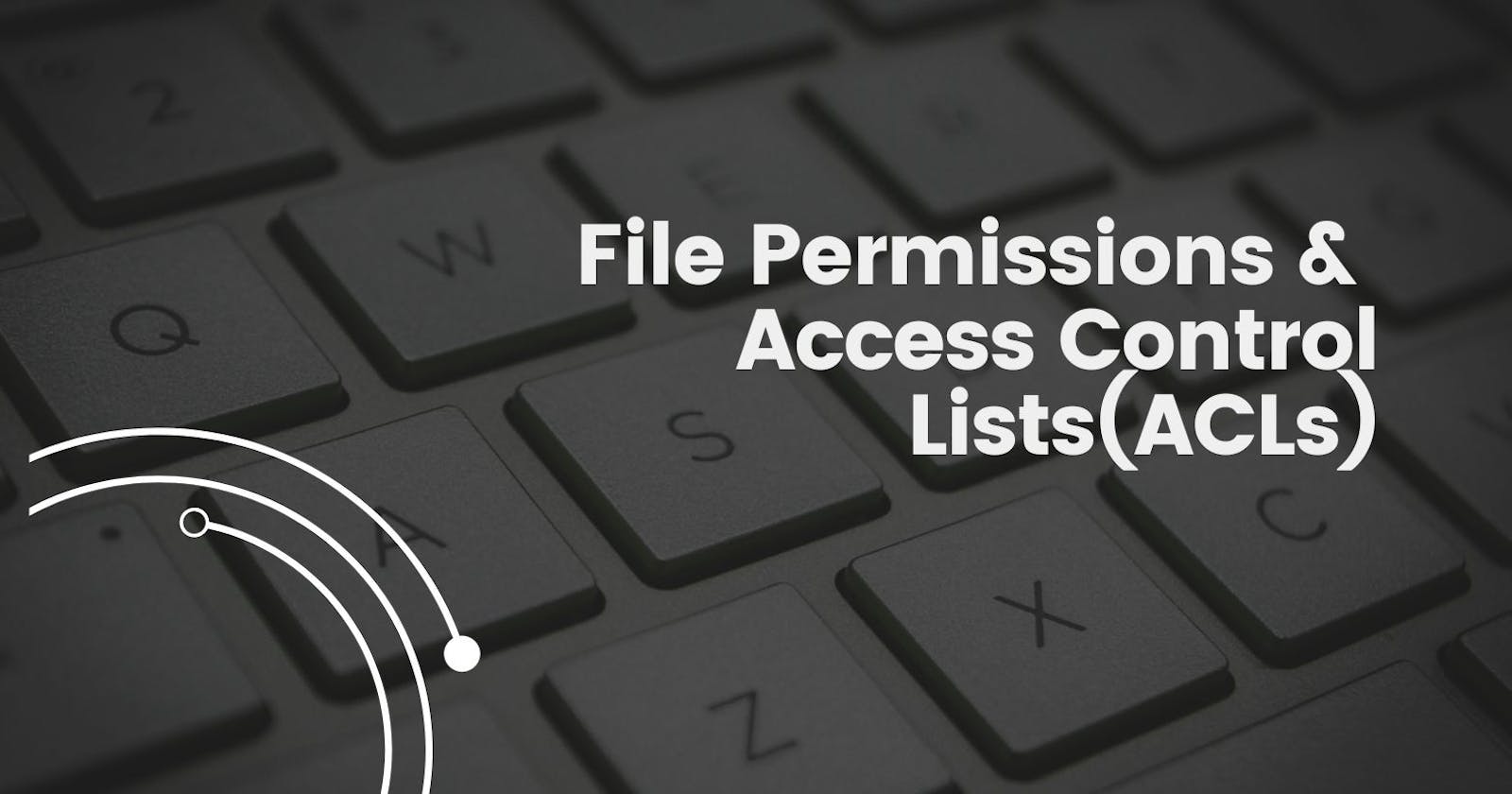The concept of Linux File permission and ownership is important in Linux. Here, we will be working on Linux permissions and ownership and will do tasks on both of them. Let us start with the Permissions.
Create a simple file and do ls -ltr to see the details of the files

Now first task is to change the user permissions of the file and note the changes after ls -ltr
$chown devopsadmin1 King

We see chown command changed the ownership of the directory King from root to devopsadmin1
Understanding File Permissions in Linux
Linux, as a powerful and versatile operating system, is widely used for a variety of purposes, ranging from web servers to personal computers. One of the key features that contribute to Linux's security and user control is its file permission system. In this article, we will delve into the intricacies of file permissions in Linux, exploring how they work and how to effectively manage them.
Basics of File Permissions:
In Linux, every file and directory is associated with three sets of permissions: read (r), write (w), and execute (x). These permissions are assigned to three entities: the owner, the group, and others. Let's break down the basics:
Read (r): Allows a user to view the contents of a file or list the files in a directory.
Write (w): Grants the ability to modify the contents of a file or create, rename, or delete files in a directory.
Execute (x): Enables the execution of a file or allows access to a directory.
Understanding Permission Representation:
Permissions are represented using a 10-character string. The first character indicates the file type, and the next three sets of three characters each represent the permissions for the owner, group, and others, respectively. For example:
-rw-r--r--
In this example, the file is not executable (- as the first character), the owner has read and write permissions, the group has read permissions only, and others have read permissions only.
Changing Permissions:
1. Symbolic Method:
The chmod command is used to change permissions in Linux. The symbolic method allows you to specify permissions symbolically. For instance:
chmod u+x filename

This command adds execute permission to the owner of the file. Similarly, g is for the group, and o is for others.
2. Numeric Method:
The numeric method assigns each permission a numeric value. Read is 4, write is 2, and execute is 1. You can add these values to represent the desired permissions. For example:
chmod 755 filename

In this case, the owner has read, write, and execute permissions (4+2+1), and the group and others have read and execute permissions (4+1).
Changing Ownership:
The chown command is used to change the ownership of a file or directory. For example:
chown user:group filename


This command changes the owner to 'user' and the group to 'group.'
Special Permissions:
Linux also provides some special permissions:
Set User ID (SUID): Allows a user to execute a file with the permissions of its owner, rather than the user executing it.
Set Group ID (SGID): Similar to SUID but applies to the group.
Sticky Bit: When applied to a directory, only the owner of a file can delete or rename the file within that directory.
ACL
Access Control Lists (ACLs) in Linux extend the traditional file permission system, providing a more granular and flexible way to control access to files and directories. While the standard Linux file permissions (owner, group, others) are powerful, they might not cover all scenarios. ACLs allow administrators to define more specific rules for different users and groups beyond the standard permissions.
Understanding ACLs:
ACLs are an extension of the standard permission system. In a typical Linux system, each file and directory has an owner, a group owner, and a set of permission bits (read, write, and execute) for the owner, group, and others. ACLs add an additional layer of access control by allowing you to define specific permissions for individual users and groups.
Components of ACLs:
An ACL is composed of entries that grant or deny specific permissions. Each entry in the ACL contains:
User/Group Identifier (UID/GID): Specifies the user or group for whom the ACL entry is created.
Permission Specifier: Defines the specific permissions granted or denied, such as read, write, or execute.
Type (Allow/Deny): Indicates whether the entry allows or denies the specified permissions.
Using ACLs:
1. Viewing ACLs:
To view the ACL of a file or directory, you can use the getfacl command:
getfacl filename

2. Setting ACLs:
The setfacl command is used to set ACLs. For example, to give a specific user read and write access to a file:
setfacl -m u:username:rw filename

3. Modifying ACLs:
To modify an existing ACL, you can use the -m option with setfacl. For instance, to add execute permission for a user:
setfacl -m u:username:x filename
4. Removing ACLs:
To remove an ACL entry, use the -x option:
setfacl -x u:username filename

Advantages of ACLs:
Fine-Grained Control: ACLs allow for more specific control over file and directory access, making it easier to grant or restrict access to individual users or groups.
Flexibility: ACLs are particularly useful in scenarios where the standard owner, group, and others permission model is not sufficient. For instance, in a shared directory where multiple users need different levels of access to each other's files.
Default ACLs: It is possible to set default ACLs on directories, ensuring that any new files or directories created within inherit specific permissions.
Security Implications:
Understanding file permissions is crucial for maintaining the security and integrity of a Linux system. Incorrectly configured permissions can lead to unauthorized access or potential security vulnerabilities. Regularly auditing and adjusting permissions are essential practices to ensure a secure environment.
Conclusion:
File permissions in Linux play a fundamental role in controlling access and ensuring the security of files and directories. Whether you are a system administrator, developer, or Linux enthusiast, having a solid grasp of file permissions is essential for effective system management. By leveraging the various commands and methods available, you can confidently manage permissions and create a secure computing environment.
While ACLs offer enhanced flexibility, it's essential to use them judiciously. Managing complex ACLs can become challenging, and it's crucial to regularly audit and review permissions to ensure security.
In conclusion, Access Control Lists provide a powerful extension to the traditional file permission system in Linux. They offer administrators greater control over access to files and directories, making them a valuable tool in diverse system configurations and environments. Understanding how to use and manage ACLs can significantly enhance the security and flexibility of a Linux system.
Happy Learning...!!
Thanks for reading...!!